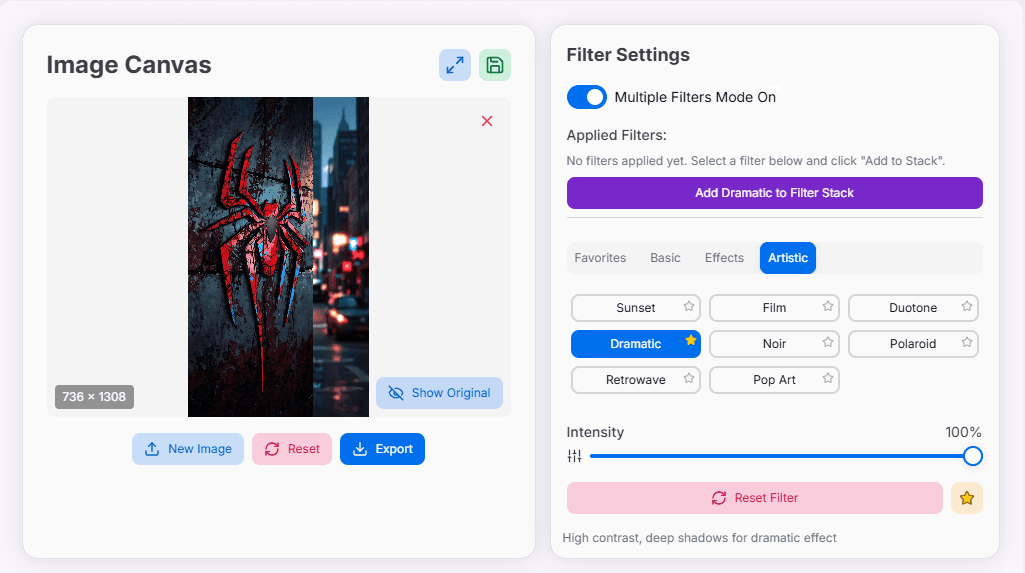Image Filters
Transform your photos with our professional image filtering tool. Apply artistic effects, adjust intensities, and create stunning visuals with our expanded filter collection.
Image Canvas
What is the Image Filters Tool?
The Enhanced Image Filters Tool is a powerful, user-friendly application designed to transform your photos with just a few clicks. Whether you are a professional photographer, a social media enthusiast, or someone who enjoys personalizing images, our tool offers a broad array of filters and adjustments to bring your creative vision to life.
With complete control over filter selection and intensity, you can tailor your images precisely. From classic effects like grayscale and sepia to advanced adjustments such as hue rotation and custom shadows, our tool caters to both simple enhancements and complex image manipulations.
Perfect for quickly editing photos for social media, creating unique visual content for your blog, or experimenting with various styles for your digital art, the Enhanced Image Filters Tool streamlines your workflow and helps you achieve stunning results.
How to Use the Image Filters Tool?
- 1Upload your image:
Click on the designated area or drag and drop an image file to begin.
- 2Apply and adjust filters:Choose a Filter:Browse categories and select a thumbnail to apply it.Adjust Intensity:Use the slider to fine-tune the strength of the filter.
- 3Use advanced features:Stack Filters:Enable Multiple Filters Mode to combine effects.Favorite Filters:Mark filters for quick access in a "Favorites" category.
- 4Review and manage edits:Compare View:Toggle between the original and filtered image.Manage History:Use Undo/Redo to navigate your editing history.Set New Base:Save the current state as the new "original" for further edits.
- 5Export your image:
Save the final edited image in your desired format (e.g., PNG, JPEG, WebP).
Supported Filter Types & Adjustments
Key Features
Use Cases for Image Filters
Social Media Content
Quickly enhance photos for Instagram, Facebook, Pinterest, and other platforms to create eye-catching posts and stories.
Photography Enhancement
Improve portraits, landscapes, and everyday photos by adjusting colors, tones, and applying artistic effects for a professional touch.
Digital Art & Design
Experiment with filters to create unique textures, moods, and styles for digital paintings, illustrations, and graphic design projects.
Blog & Website Visuals
Create consistent and visually appealing images for blog posts, articles, and website banners to engage your audience.
Personal Photo Editing
Add flair to personal photos, create memorable collages, or simply have fun experimenting with different looks for your images.
Marketing & Branding
Develop a unique visual style for marketing materials, advertisements, and brand imagery by consistently applying specific filters.
Creative Tips & Tricks
- Layer Creatively: Don't be afraid to stack multiple filters in "Multiple Filters Mode." Start with basic adjustments, then add artistic effects.
- Subtlety is Key: Often, lower intensity settings (e.g., 30-70%) for filters yield more professional and pleasing results than full strength.
- Adjust Basics First: Apply brightness, contrast, and saturation adjustments before diving into more stylistic or artistic filters for a better foundation.
- Use Comparison Views: Utilize split-screen or toggle comparison to fine-tune your edits with precision against the original image.
- Experiment for Mood: Different filter combinations can evoke various moods (e.g., warm vintage, cool modern, dramatic monochrome). Explore to find what fits your vision.
- Tailor to Subject: Some filters work better for portraits (e.g., skin smoothing, soft focus) while others excel for landscapes (e.g., HDR effects, vibrant saturation).
- Create Duotone Effects: Apply a grayscale filter first, then layer a color filter (like a color tint or gradient map if available) with adjusted intensity for striking duotones.
Ready to transform your images? Dive into our Enhanced Image Filters Tool and unlock your creative potential. Whether you're working on a professional project or just want to add some flair to your personal photos, our tool provides the flexibility and power needed to achieve excellent results. Start experimenting with filters today and see your vision come to life!
Related Tools
Base64 to Image Converter
Effortlessly convert Base64 encoded strings back to images for easy viewing and downloading.
Image Average Color Finder
Analyze images to find their average and dominant colors effortlessly. Perfect for designers, artists, and anyone looking to create cohesive color palettes for their projects.
Image Color Extractor Tool
Effortlessly extract dominant colors from images and create stunning color palettes for your projects.