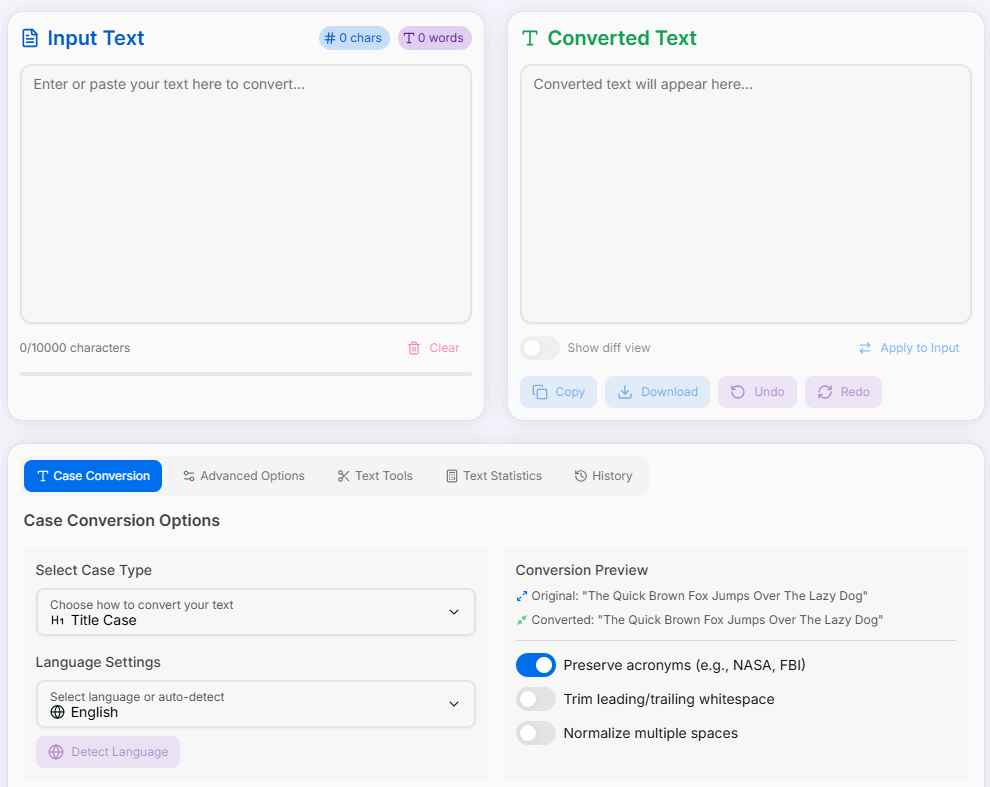Case Converter & Text Transformer
Transform text into any case format with multi-language support for camelCase, PascalCase, snake_case, and more
Input Text
Converted Text
Case Conversion Options
Select Case Type
Language Settings
Conversion Preview
What is the Case Converter & Text Transformer?
The Case Converter & Text Transformer is a versatile text manipulation tool designed for writers, developers, content creators, and language enthusiasts. This comprehensive utility goes beyond simple case conversion to offer a complete suite of text transformation options, including multiple case formats, language-aware conversions, and powerful text manipulation tools. Whether you're formatting code according to naming conventions, preparing content for publication, or analyzing text statistics, our tool provides precise control over text formatting to enhance your workflow and productivity.
How to Use the Case Converter & Text Transformer?
- Enter or paste your text in the input area on the left side of the interface.
- Select the appropriate tab to access different conversion and transformation options:
- Case Conversion: Choose from multiple case formats (lowercase, UPPERCASE, Title Case, camelCase, etc.) and language settings.
- Advanced Options: Configure preservation settings for acronyms, whitespace handling, and other formatting options.
- Text Tools: Access a variety of text manipulation tools like reverse, remove spaces, trim, sort lines, and more.
- Text Statistics: View detailed information about your text, including character count, word count, reading time, and language detection.
- History: Access your conversion history to restore previous transformations.
- Configure the desired options based on your specific needs.
- Click the Convert Text button to apply your selected transformations.
- Review the transformed text in the output area on the right side of the interface.
- Toggle Show diff view to see a visual comparison of what changed between the original and converted text.
- Use the utility buttons to Copy or Download your transformed text.
- Click Apply to Input if you want to use the transformed text as a basis for further manipulations.
Supported Case Types
Multi-Language Support
Our Case Converter supports intelligent case conversion across multiple languages, with special rules for each:
English
Full support for all case types with special rules for articles and prepositions in Title Case.
Spanish
Supports all Latin-based case types with special handling for Spanish articles and conjunctions.
French
Intelligent case conversion with special rules for French articles, prepositions, and conjunctions.
German
Supports all case types with consideration for German capitalization rules for nouns.
Russian
Full support for Cyrillic characters with appropriate case conversion for Russian text.
Chinese
Limited case support (Chinese doesn't use case), but supports basic text operations and statistics.
Japanese
Limited case support (Japanese doesn't use case), but supports basic text operations and statistics.
Arabic
Support for right-to-left text with appropriate case conversion for Arabic characters.
Key Features
Use Cases
Programming
Convert variable names between different naming conventions (camelCase, snake_case, PascalCase) when working across different programming languages or adapting code to specific style guides.
Content Creation
Format titles, headings, and text for publications, ensuring consistent capitalization and style across articles, blog posts, and marketing materials in multiple languages.
Translation Work
Maintain proper capitalization and formatting when working with multilingual content, with automatic language detection and language-specific rules for case conversion.
Data Formatting
Clean and standardize text data for analysis, database import, or reporting, ensuring consistent formatting and removing unwanted characters or duplicate lines.
Academic Writing
Format citations, references, and bibliographies according to specific style guides, ensuring proper capitalization of titles, names, and technical terms.
Text Analysis
Analyze text for readability, complexity, and structure with detailed statistics on word count, character count, sentence length, and reading time across multiple languages.
Advanced Tips
- Multi-Stage Transformations: Use the "Apply to Input" button to perform sequential transformations. For example, first convert to Title Case, then apply to input and convert to camelCase to create properly capitalized camelCase text.
- Language-Specific Formatting: For multilingual content, use the language selector to ensure proper case conversion according to the rules of each language. The auto-detect feature works best with paragraphs rather than single words.
- Preserving Special Terms: Enable the "Preserve acronyms" option when working with technical content to maintain the correct capitalization of acronyms like HTML, CSS, or NASA during case conversion.
- Using History Effectively: The history tab keeps track of all your conversions, allowing you to compare different formatting options or revert to previous versions without losing your work.
Whether you're a developer working with code, a writer crafting content, or anyone who needs to manipulate and format text, our Case Converter & Text Transformer provides the comprehensive tools you need to transform and manipulate text with precision and efficiency. Start using it today to streamline your text formatting workflow and ensure consistent, professional-looking text across all your projects.