QR Code Generator
Create customized QR codes with advanced styling options
URL QR Code
What is the QR Code Generator?
Our advanced QR Code Generator is a comprehensive tool designed to create customized QR codes for various purposes. It provides extensive customization options for appearance, content types, and export settings, making it invaluable for marketers, businesses, event organizers, and anyone looking to share information through QR codes.
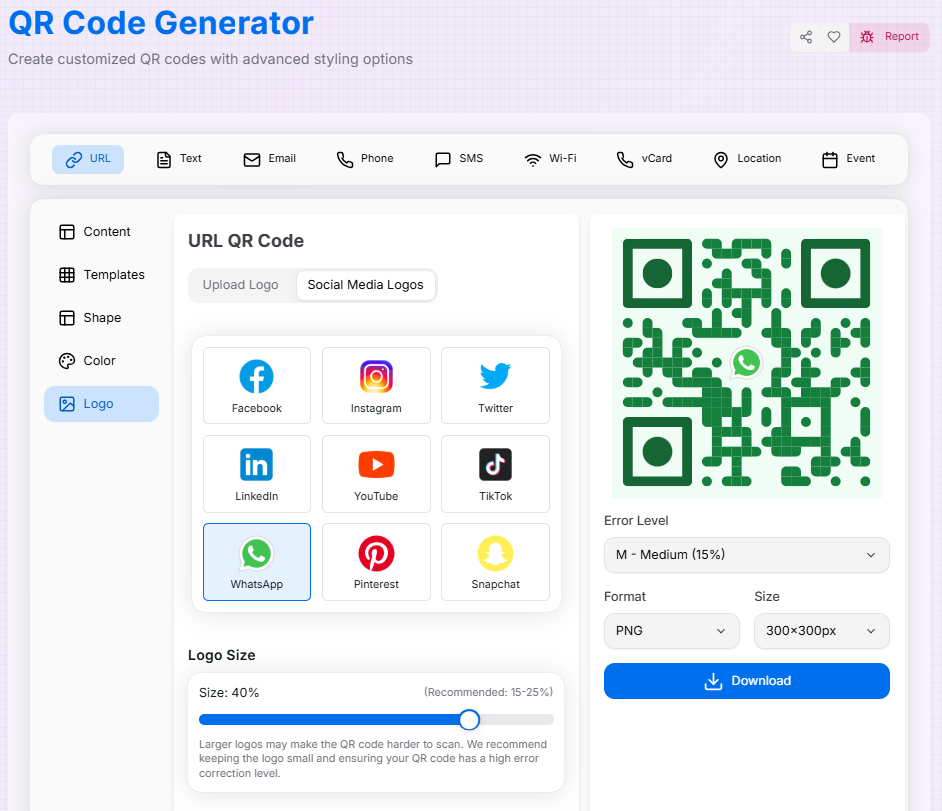
How to Use the QR Code Generator?
Using our QR Code Generator is straightforward and intuitive:
- Select the type of QR code you want to create (URL, Text, Email, Phone, SMS, WiFi, vCard, Location, or Event)
- Enter the required information for your selected QR code type
- Customize the appearance using the tabs (Templates, Shapes, Colors, Logo)
- Adjust error correction level and margin settings as needed
- Preview your QR code in real-time as you make changes
- Select your preferred download size and format
- Download your custom QR code for use in digital or print materials
Features That Make Us Stand Out
- Multiple QR Code Types: Create QR codes for URLs, text, email, phone numbers, SMS, WiFi networks, vCards, locations, and calendar events
- Advanced Customization: Personalize your QR codes with custom colors, shapes, gradients, and eye styles
- Logo Integration: Add your brand logo to QR codes while maintaining scannability
- Template System: Save your favorite designs as templates for quick reuse
- Error Correction Control: Adjust error correction levels to balance between data recovery and design flexibility
- Real-time Preview: See changes instantly as you customize your QR code
- Multiple Export Options: Download your QR codes in PNG, JPEG, or SVG formats at various sizes
- Responsive Design: Create QR codes on any device with a consistent experience
QR Code Types Explained
URL
Create QR codes that open specific web addresses when scanned.
Text
Generate QR codes containing plain text messages or information.
Create QR codes that open email clients with pre-filled recipient, subject, and body.
Phone
Generate QR codes that initiate phone calls when scanned.
SMS
Create QR codes that open messaging apps with pre-filled recipient and message.
WiFi
Generate QR codes that automatically connect devices to WiFi networks.
vCard
Create QR codes containing contact information that can be saved to address books.
Location
Generate QR codes that open map applications to specific coordinates.
Event
Create QR codes for calendar events with details like title, location, and time.
Customization Options
Colors & Gradients
Customize foreground and background colors, or apply gradient effects to make your QR codes visually appealing while maintaining functionality.
Shapes & Patterns
Modify the shape of QR code elements including body dots, eye frames, and eye balls for a unique look.
Logo Integration
Add your brand logo to the center of QR codes with adjustable size to enhance brand recognition.
Error Correction
Adjust error correction levels (L, M, Q, H) to balance between data recovery capabilities and design flexibility.
Export Options
Our QR Code Generator offers flexible export options to suit your needs:
- Multiple Formats: Download your QR codes as PNG, JPEG, or SVG files
- Size Options: Choose from various dimensions to get the perfect size for your use case
- Vector Support: SVG format ensures your QR codes remain crisp at any size
Pro Tips for QR Code Success
- Use higher error correction levels (Q or H) when adding logos or using custom designs
- Ensure sufficient contrast between foreground and background colors for better scanning
- Test your QR codes on multiple devices before distributing them
- For print materials, export at a higher resolution and include adequate white space around the code
- Keep URLs short when possible to reduce QR code complexity
Ready to create professional, customized QR codes for your business, events, or personal use? Our advanced QR Code Generator gives you complete control over both content and design. Whether you're linking to your website, sharing contact information, or helping users connect to WiFi, our tool makes it simple to generate QR codes that are both functional and visually appealing. Start creating your custom QR codes now!